0
Read more: How to Enable / Disable Disk Write Caching http://www.techmixer.com/enable-disable-disk-write-caching/#ixzz252z2JI00
How to Enable / Disable Disk Write Caching?
What exactly is Disk Write Caching?
Disk write caching refers to highest usage of volatile memory to send write commands to your local or networked disk and cache them until the destination device can adapt them. As disk write cache uses volatile memory, continue power supply is required. Interrupted power supply on disk write cache enabled system can cause data loss, system failure or may leads system to unstable state and prevents you to access your system anymore.
Windows XP has a default option to enable or disable disk write caching unlike in Windows 7 which itself uses this feature whenever required and signals after successfully writing data to the disk and removes cache copy of it, known as write back caching method. However, it increases the risk of more data loss due to mistakenly deleting the cache files before the full data is written to the disk. The same thing happens with removable media storage devices when you remove the media accidentally while any on going write operation. That’s why, every removable media is presented with ‘Safely remove hardware’ option to safely remove the device only when the write operation is completed successfully.
Windows 7 has amazing cache feature known as cache flushing, which periodically sends write commands to the disk for any cache item waiting in the cache to be written on the disk. You can turn of this periodic command by selecting Turn off Windows write cache buffer flushing on the device. However, you are prohibited to turn off this window features unless the device has a constant power supply medium to flush its buffer in case of any failure.
How to Enable / Disable Disk Write Cache:
- Right Click on ‘My Computer’ and select ‘Properties’
- Select ‘Hardware’ and click on ‘Device Manager’ tab
- Click on plus ‘+’ sign followed by ‘Disk Drives’ option
- Right click on the media or drive, you want to enable / disable disk write cache and select ‘Properties’ tab
- Click on the ‘Policies’ tab and Check/Uncheck the option ‘Enable Disk Write Caching on the Disk’ to enable or disable the disk write cache on the required media.
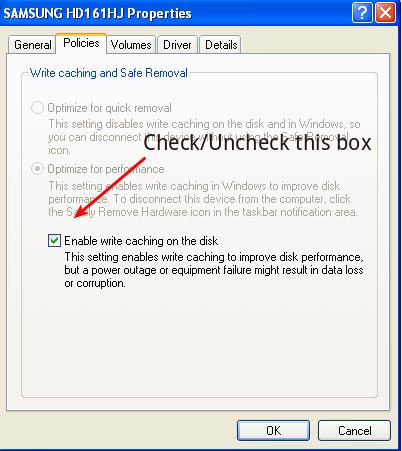
- Click ‘OK’ and close the device manager Window. That’s it.
PS:
1) Disk write cache can be enabled for hard drives as well as for any removable media (quick removal storage media devices). To enable disk write cache on removable media, you need to select the radio button entitled ‘Optimize for quick removal’ after inserting the removable media on any of computer USB ports.
2) You need to follow the same steps to enable/disable disk write caching on Windows 7, Vista, 2000 etc. However, the device manager window can be found only in control panel.
Read more: How to Enable / Disable Disk Write Caching http://www.techmixer.com/enable-disable-disk-write-caching/#ixzz252z2JI00
Subscribe to:
Post Comments (Atom)


























0 Responses to “How to Enable / Disable Disk Write Caching? ”
Post a Comment